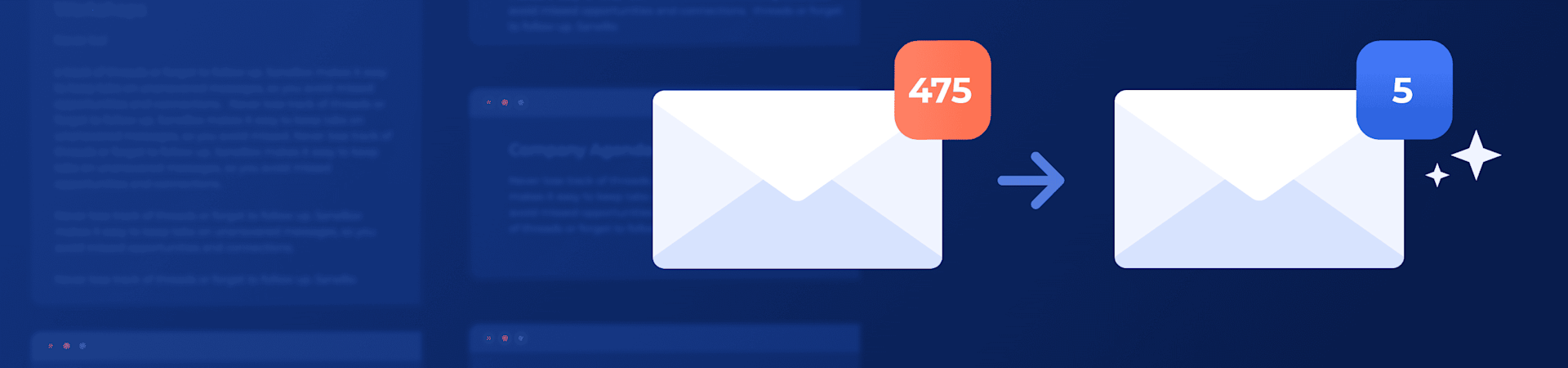
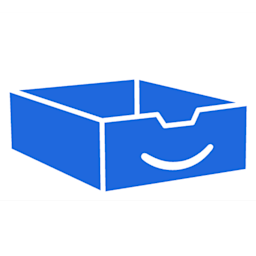
SaneBox
Verified Vendor
This vendor supports Tool Finder with a premium listing. This makes this page ad-free for an optimal reading experience.
SaneBox removes distractions from your mailbox to create a productive email system.
Login to Reveal Score
Please log in to see the detailed ratings for our tools, including design, features, performance, practicality, and value.
Our Rating
Last Updated:
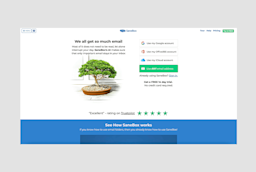
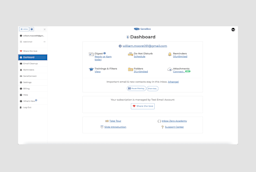
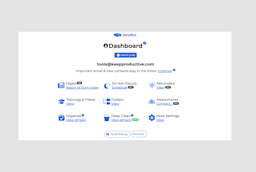
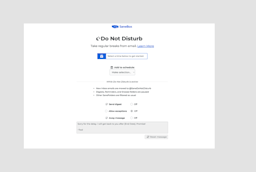
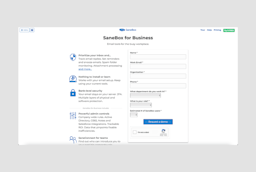
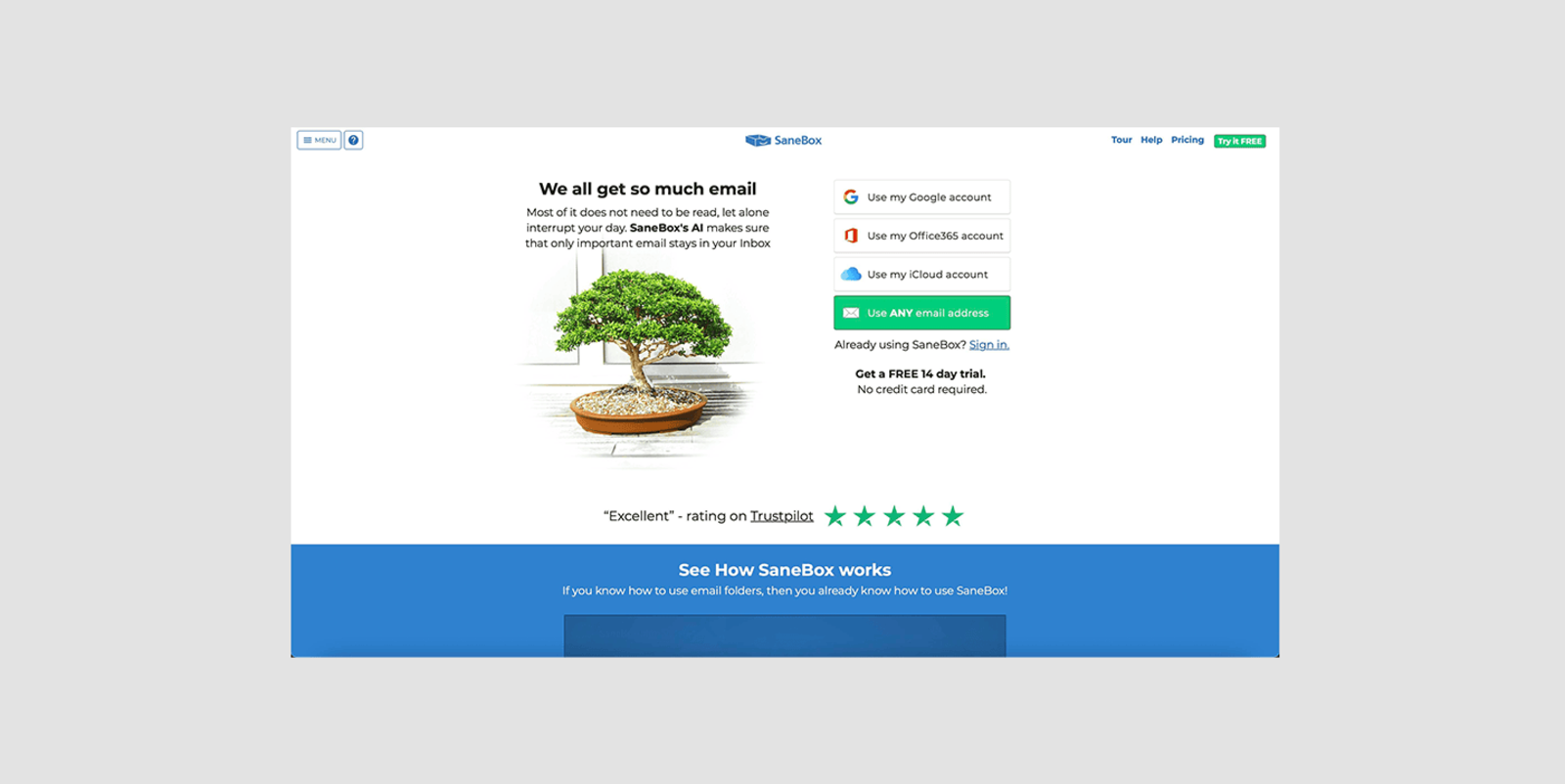
This Is a Good One!
This tool performed well in our tests. Our ratings for tools factor in design, features, performance, practicality and value to help determine the tool's overall score.
Things we like
Removes Distractions from Inbox
Sorts your email in the background
Works with all email clients
Uses AI filtering systems
Comes with Free Trial
Things we don't like
Many people find that email tools are beginning to introduce tools like this within their clients.
Many people deem SaneBox as an expensive tool to manage with multiple email accounts.
What we think about the Design of SaneBox?
You never really look at SaneBox, as it lives behind your inbox, but the user interface you use to interact with the training of your emails isn't particularly good to look at. Despite its lackluster appearance, it effectively manages your email experience, ensuring that only the most relevant messages reach your primary inbox, thereby improving productivity and reducing distractions.
Design
You never really look at SaneBox,...More
Features
SaneBox does pack in plenty of...More
Performance
Speed and use in the background...More
Practicality
There's an initial few weeks with...More
Value
Email apps are expensive outside...More
Access our premium reviews with a Tool Finder account
This page remains ad-free as SaneBox has secured its status as a verified vendor.




